For those of us who are new to working from home full time, it may have taken a few months of quarantine for the importance of a well-designed home office to really set in. As more people plan to shift to fully-remote office work even after the pandemic is over, now is a great time to consider thoughtful ways to refresh your space.
As UX researchers, we often think about ways we can help design products, experiences, or tools to better fit the people that use them. This line of thinking can be applied beyond devices and apps, to the environment and spaces that surround us in everyday life. We use best practices from human factors / ergonomics and anthropometry to understand how to better design physical spaces and tools to best fit people. Applying ergonomics to home workspaces can help us design our environment to be more focused, productive, and comfortable.
When figuring out what workspace is right for you, you must first determine the types of activities you intend on doing in the workspace. For example, high precision work (e.g., drawing, sewing, procedures with fine-motor skills) has different requirements than typical office work conducted on a computer. The following recommendations and tips are all based on typical office work conducted on a computer.
Finding the right seated position
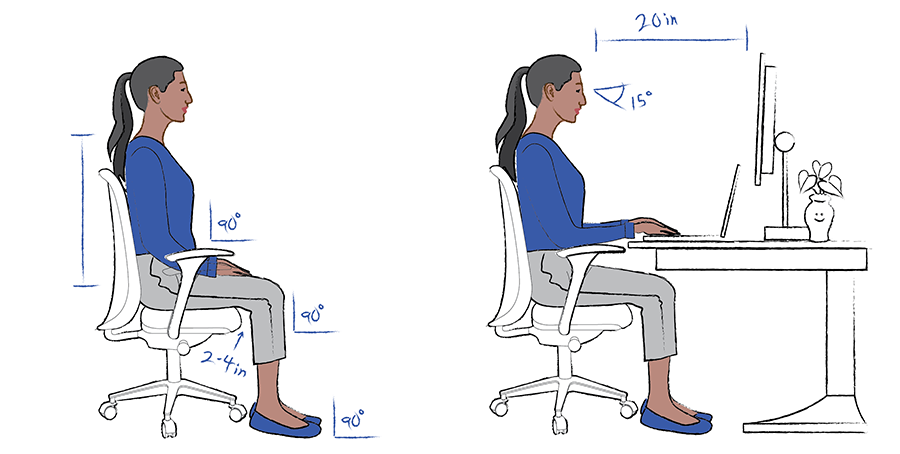
When redesigning your workspace, the easiest place to start is your chair. A quick way to assess if you have the right chair in your workspace is to remember “right angles.”
To evaluate your seated position, ask yourself the following questions:
- When seated with back against the back of the chair:
- Are my feet flat on the ground and ankles at a right angle?
- Are my knees at a right angle?
- Are my hips and spine at a right angle when my back is flat against my chair back?
- When seated with back against the back of the chair:
- Is my back flat against the back of my chair?
- Does my lower back feel supported?
- Do I have at least 2-4 inches between the back of my knee and the edge of my seat?
- When seated with your arms on the arm rests, is it approximately 90 degrees between your upper arm and elbow?
- Are your arm rests long enough so that you can rest nearly your entire forearm comfortably on the armrest (i.e., only 2-3 inches of your forearm extends beyond the end?)
Determining the right workspace
Desk height
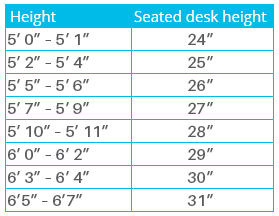 The appropriate desk height is largely determined by your chair height and resting elbow position on arm rests. It is important for the arm to lay flat on the arm rest and for the wrist to be in a neutral position (i.e., not straining up or down).
The appropriate desk height is largely determined by your chair height and resting elbow position on arm rests. It is important for the arm to lay flat on the arm rest and for the wrist to be in a neutral position (i.e., not straining up or down).
If you have to reach up or down or ever feel tension in your wrist, it is probably a sign that your desk is too high or too low. One easy way to determine what the correct height of your desk should be is to use anthropometry (measurement of the human body). Fortunately, anthropometrists have already done the work for us by providing recommended desk heights based on overall height.
If we assume that you are following the chair guidelines above (remember those 90 degree angles!), your recommended desk height can be figured out using the chart to the right.
One very popular way to work around desk height issues is through standing or adjustable desks. When adjusting your desk to your preferred height, be sure to check for your elbows are at approximately 90 degrees and your wrists are in a neutral position.
In addition to the ability to stand during the workday, many standing desks also allow people to adjust their desk to more precise heights to reduce elbow, wrist, and neck strain. These desks also have the added benefit of encouraging people to move more throughout the day instead of prolonged sitting, which can contribute to back or muscle pain.
Arranging your desk space
In addition to picking appropriately sized chairs and desks or tables, and setting them at the appropriate height, it is important to consider the placement of tools and equipment needed in your workspace.
Monitor height
It’s also recommended to have your primary monitor positioned within 20” of your face and directly in your line of site. This can help avoid eye and neck strain from looking side to side between two monitors. An often overlooked recommendation is the angle of the monitor. In general, you should be looking straight ahead at your monitor and ever-so-slightly down (~15 degrees).
To test if your monitor is at the right height, look with your eyes straight ahead and chin at a 90 degree angle, and then drop your chin about an inch. If you can still see the center of your monitor comfortably without adjusting your head or straining your eyes, it is appropriately angled. You can also try raising your monitor with books if it is too low or adjusting the angle of tilt.
Reach zone
Consider revising your desk space to reposition items based on how frequently you use them. Place frequently used items within easy reach from your normal seated position, without leaning or straining to grasp the item. Items you need less frequently should be accessible with a slight lean or reposition.
Below are a few tips to get you started on your home workstation redesign.
- If you do not have a chair with a back, consider placing your chair close to a wall so you can use the wall for support.
- If your feet are too far from the ground, use some books or a footrest to allow your feet to rest flat.
- Ideally, use a chair with adjustable height so you can sit lower or higher from the ground and with adjustable arm rests so you can change the height of the arm rest position.
- Add a pillow or lumbar support to the back of your chair to help your spine be in 90 degree alignment. If you add lumbar support to your chair, remember to maintain enough space on the seat; there should be 2-4 inches between the back of your knee and the edge of the chair.
- A quick way to assess your workspace is to remember ‘right angles’- your ankles, knees, hips, and elbows should all be at 90 degrees for a comfortable posture.
- Tools and materials should be located depending on how frequently you use them. For example, your keyboard and monitor should be closer to you while you are seated, but the collection of pens and pencils can be farther away if you do not reach for them as often.
To test if things are placed appropriately, try seeing if you can reach your frequently used items while your arms are relaxed comfortably at the arm rests. If you cannot, consider moving the items closer.
These are just a few tips for getting you started on redesigning your home workspace. Let us know if you use any of them- feel free to tag us with your work-from-home pictures on Twitter @bold_insight or Instagram @boldinsight!
